How to Zoom — An Introduction to the Videoconferencing Tool of Choice
Since the beginning of the coronavirus pandemic, our online events and activities have become a popular way for InterNations members around the world to connect — from big-scale monthly events to book club activities. Although some of our Ambassadors and Consuls used Zoom Basic and other free videoconferencing tools from the beginning, there were limitations to their usability, such as a time and attendee limit and few special features. As of 19 June, we have integrated Zoom as a videoconferencing tool for our communities around the world.
With this important change, we decided that it was time for a handy guide on how to use Zoom.
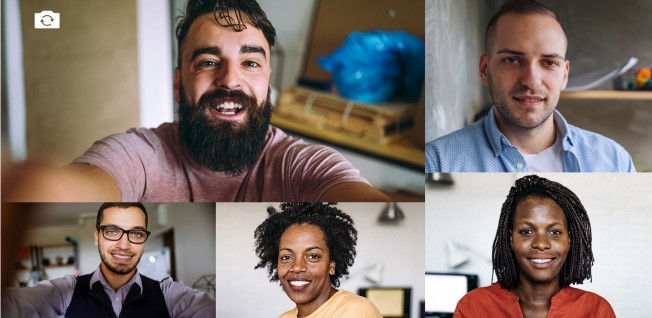
What Is Zoom and Why Do We Use It?
Zoom is a videoconferencing tool — currently one of the most widely used — that allows our members to meet other expats and global minds online, both in their community and around the world, without having to create an account. You will have to download the Zoom app, however, if you want to use it on a mobile device. After comparing different tools, we have decided that Zoom offers the best functionality for our members and for our Ambassadors and Consuls.
Although some Ambassadors and Consuls may still decide to use a different program, this is the videoconferencing option we recommend.
Things to Keep in Mind
Even if you are not well-versed in new technologies, using Zoom is pretty easy. After signing up for an online event or activity, simply visit the event page at the scheduled time and date and click “Join Meeting”.
You will automatically be muted when you join the meeting. This will make sense for events with a lot of attendees as it helps to keep the background noise to a minimum. However, you can — and should — unmute your microphone whenever you want to join the conversation.
To ensure a great experience for everyone, there are a few things for you to keep in mind:
- You should change your name to the one you use on InterNations and your community, so that people know who you are and can connect with you later.
- Make sure to attend on time.
- Remember to turn on your video and to sit in a well-lighted space, so everyone can see you.
- Make sure that your microphone is working well. You can use headphones with an integrated microphone if you like, which can help with sound quality.
- Please stay muted while others are talking. As mentioned earlier, this helps prevent distracting background noise and makes it easier to interact and communicate with one another.
- If you are experiencing any technical difficulties, please reach out to the responsible Consul or Ambassador.
- And please follow any other instructions that your Consul or Ambassador has provided.
As mentioned above, you don’t need a Zoom account to join our online events or activities. However, you will have to download the app to use Zoom on any of your mobile devices. Please also make sure to use the latest version of the InterNations app.

Special Features
To make sure everyone has a great experience, event and activity hosts can make use of certain features.
- Breakout Rooms: The host of the activity or event you are attending has the option of dividing the participants into smaller groups and sending them to so-called breakout rooms. This allows you to mingle with members from around the world, even when you are attending the larger online events.
- Chat Box: Aside from talking on Zoom, there is a chat box feature that allows you to send instant messages to all the attendees or to privately contact individual people.
- Hosts and Co-Hosts: Consuls and Ambassadors are the hosts and organizers of the event or activity. But they have the option to appoint co-hosts and to share some of the meeting controls with them, such as screen sharing.
- Recording: Both attendees and hosts have the option in Zoom to record events and activities. However, attendees must first get permission from the host. And in turn, per our Community Guidelines, hosts are required to get permission from all the people attending before they record the meeting.

How to Get Help
Although Zoom is easy to use even if you’re not a tech expert, you might have some questions at some point or you may experience difficulties when using it. In either case, feel free to get in touch with the Ambassador or Consul hosting the event you are attending. They have a lot of experience working with the tool and should be able to help or they can pass on your questions to their Community Engagement Specialist.
If you have basic questions and would like to get a better understanding of Zoom, you can browse through the list of resources on Zoom’s website










